Ajouter des favoris au menu Outils du projet
Objectif
Ajouter vos outils préférés au menu Outils du projet dans la barre de navigation de Procore.
Contexte
Éléments à considérer
- Permissions d'utilisateur requises :
- Pour ajouter un outil de niveau Projet à votre liste de Favoris, vous devez avoir :
- Permissions de niveau « Lecture seule » ou supérieures sur la page d'accueil du projet.
ET - Permissions de niveau « Lecture seule » ou supérieures sur l'outil de projet que vous souhaitez ajouter.
Remarque : Les permissions de votre outil de projet peuvent être régies par un modèle de permissions. Voir Gérer les modèles de permissions de projet .
- Permissions de niveau « Lecture seule » ou supérieures sur la page d'accueil du projet.
- Pour ajouter un outil de niveau Projet à votre liste de Favoris, vous devez avoir :
- Information supplémentaire :
- Vous pouvez ajouter jusqu’à dix (10) outils de projet à votre liste de favoris personnelle.
- Si vous n'êtes PAS en mesure d'ajouter des outils à vos favoris personnels en suivant les étapes ci-dessous, consultez Pourquoi ne puis-je pas ajouter des outils au niveau de la compagnie à ma liste de favoris?
- Pour créer une liste de favoris personnelle pour les outils de votre compagnie, voir Ajouter des favoris au menu Outils de la compagnie.
Étapes
- Sélectionnez un projet répertorié dans la liste déroulante Sélectionner un projet.
- Sous Outils de projet, cliquez sur la flèche descendante.
- Placez le curseur de votre souris à gauche du nom de l’outil souhaité jusqu’à ce qu’une icône en forme d’étoile GRISE apparaisse. Cliquez ensuite sur l’étoile GRISE pour qu’elle devienne JAUNE.
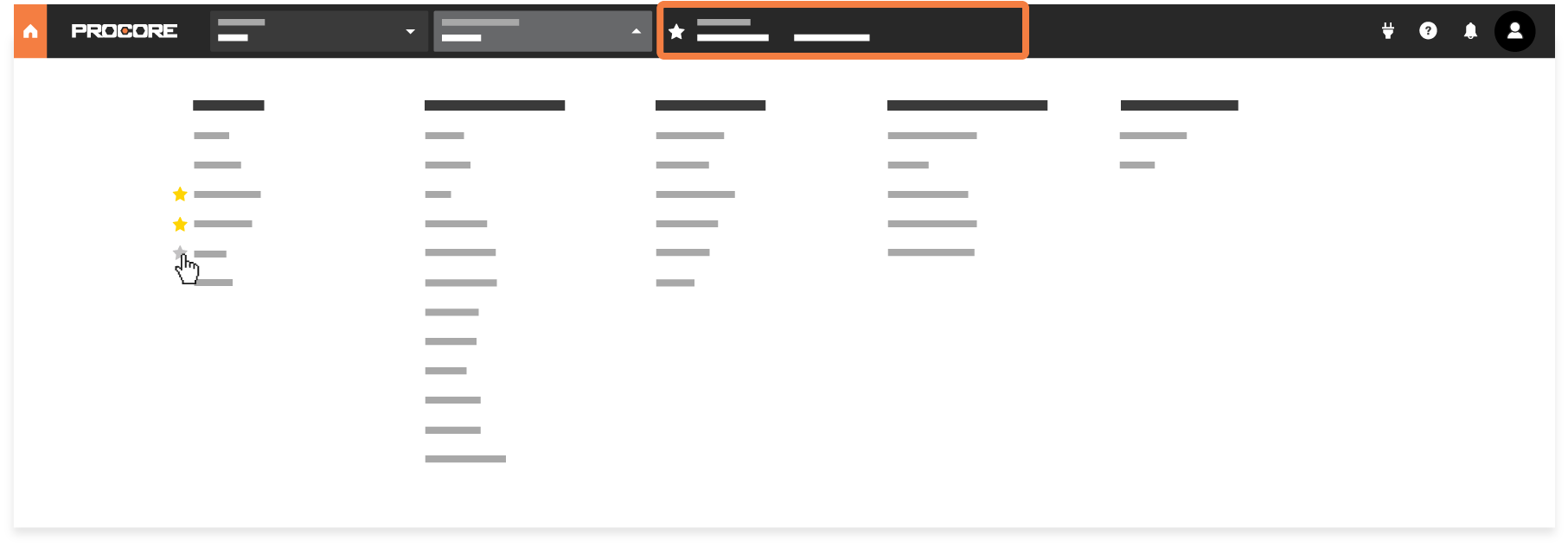
Remarques:- Vous pouvez ajouter un maximum de dix (10) outils à votre liste de favoris.
- Une fois que vois avez ajouté ce maximum, seules les étoiles JAUNES sélectionnées apparaissent.
- Pour accéder à l’outil, cliquez sur le nom de l’outil dans la liste Favoris. Voir Naviguer vers un outil favori.
- Si vous souhaitez supprimer un outil favori, cliquez simplement sur l'étoile JAUNE dans la liste de la boîte à outils. Une étoile GRISE indique qu'un outil n'est PAS marqué comme favori.

